The PDC is aware of an issue that is causing data on its website to load slowly. We have alerted the state’s Open Data vendor and are urging it to find the root cause. In the meantime, trying hitting the refresh button, or wait a few moments before trying your data query again.
ORCA (Online Reporting of Campaign Activity) is the PDC’s web-based campaign finance management system. You can use it to file C-3 and C-4 reports.
If you have not registered your campaign, you need to submit a registration and have it verified by PDC staff to use ORCA.
How to get started
Once you have registered and received confirmation that your registration was processed, you can access web-based ORCA by logging into your campaign finance account.
If you are not already logged into Secure Access Washington (SAW), the system will redirect you to the SAW log-in page. Once you are logged in, you will see your campaign under Committees I file for. Click on the dollar sign to open your campaign.
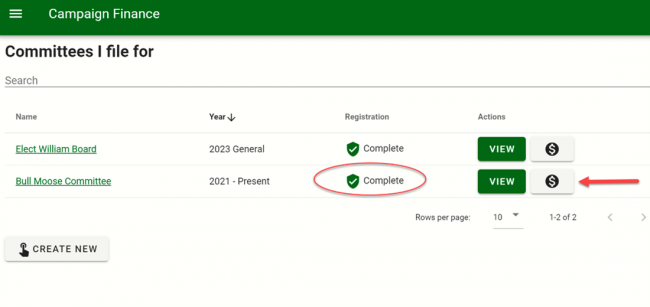
Set up a new campaign in ORCA
After your registration has been verified by PDC staff, you can initiate the ORCA setup in the Campaign Finance application. Click on the dollar sign.
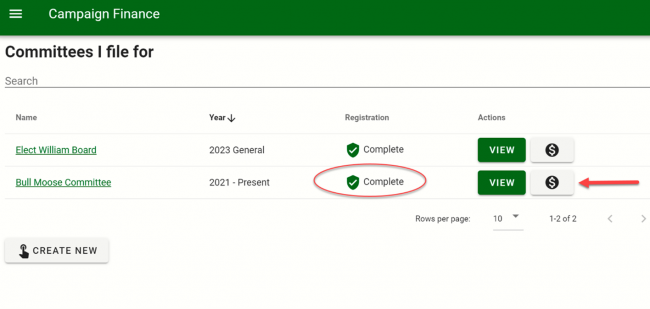
Decide if you want to use the ORCA product or vendor software. Then click on your choice.
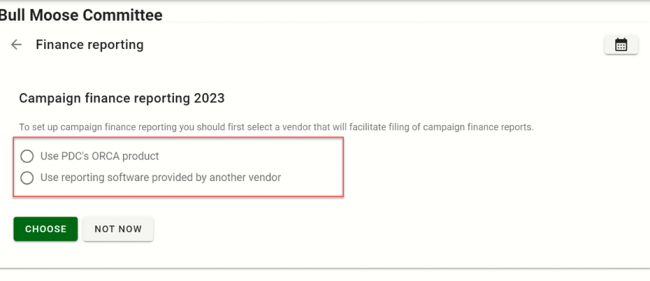
The following instructions are for the ORCA product. Follow the series of questions to set up your campaign.
You may see a Campaign start date. Choose the earliest date in which you had activity for your campaign. Click on the question marks for additional information.
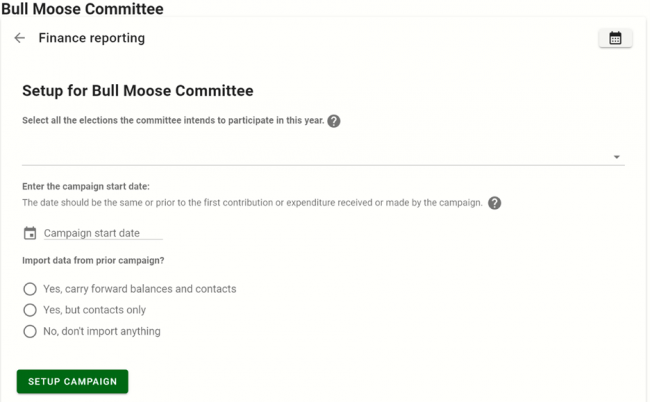
Choose the election by clicking on the dropdown arrow.
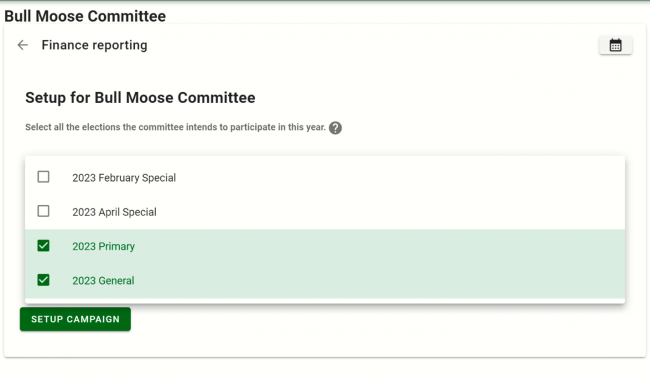
After you choose your election(s) click out of the dropdown menu to proceed.
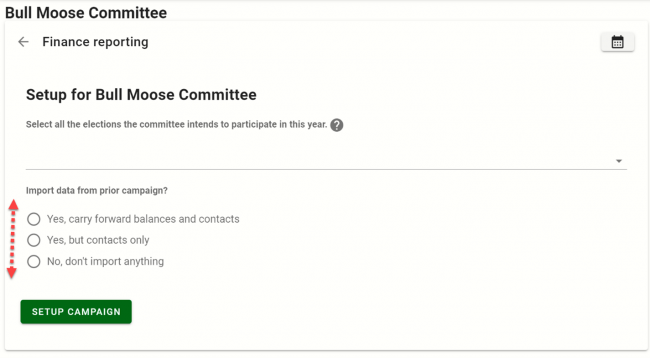
A new campaign may not have information to import. If you have never reported via ORCA, or you haven’t opened a prior campaign since before April 2021, the system won’t find information to import.
If you think you have information to import from a previous campaign, choose either Yes, Carry forward balances and contacts or Yes, but contacts only.
Then choose the campaign from the dropdown list. If you choose Yes, Carry forward balances and contacts the balances from the previous campaign will show up and previous contacts will be imported into your campaign.
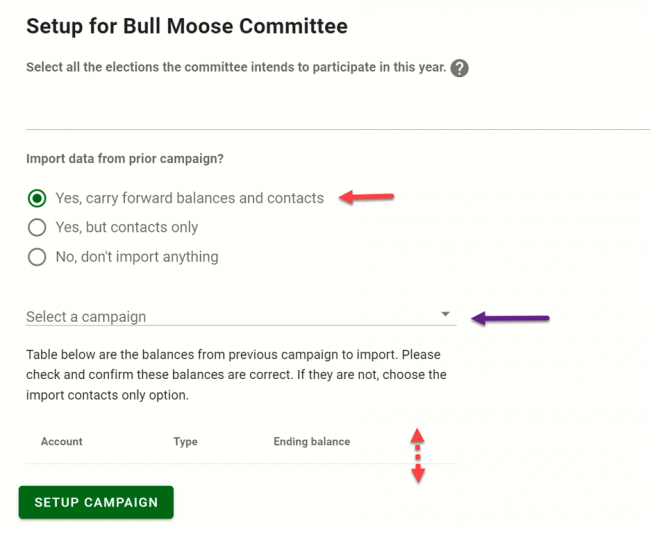
If you are only importing Contacts, select Yes, but contacts only. Then choose the campaign from the dropdown list.
When you are ready, click on Setup Campaign. Your campaign will open in ORCA's web-based system. You can start entering contributions and expenditures.
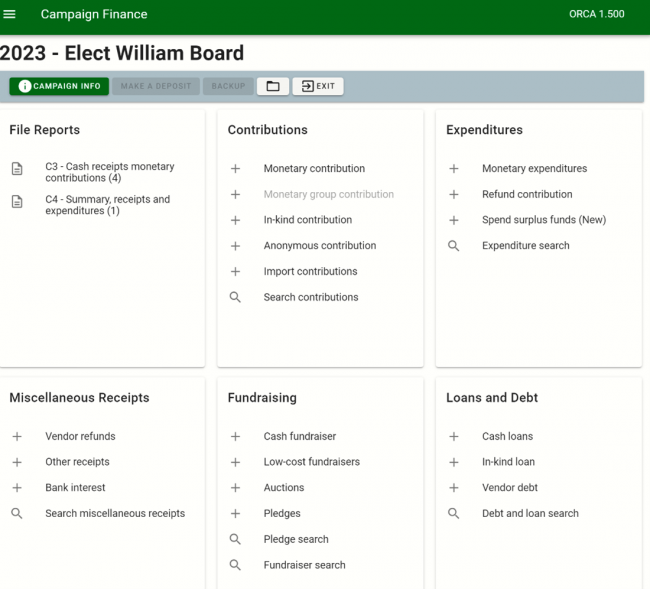
NOTE: If you are currently using an older version (lower than version 1.4) of the PDC’s ORCA desktop software, contact the PDC at pdc@pdc.wa.gov for assistance
ORCA Help and Training
- Browse available training dates on the PDC calendar and register online.
- ORCA FAQs
- ORCA training videos. This is a playlist of videos on various ORCA functions.